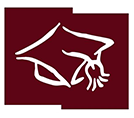Email - Smart Phone Setup
Apple iOS Devices (iPhones, iPads)
If you want to add your [email protected] Gmail account to your iOS device's Mail app  you'll want to go to Settings > Mail or Calendar or Contacts. See below for detailed instructions.
you'll want to go to Settings > Mail or Calendar or Contacts. See below for detailed instructions.
1. Launch the Settings app  from your Home screen.
from your Home screen.
2. Tap on Mail, Contacts, or Calendar.
3. Tap Accounts.
4. Tap on Add Account.
5. Tap on Google.
6. Enter your login information for your Google account and tap Next after each step.
7. Tap the switch next to each Google service you'd like to sync.
8. Tap Save in the top right corner of your screen.

After you save your account, you can access your settings at any time by tapping your WUHSD Gmail entry under the Accounts header.

Android Devices
-
Tap the Settings > Accounts > Add account and then Google to add your Gmail account.
-
Select Existing and enter your full email account [email protected] address as your username, and enter the password that matches the account.
-
Tap OK to agree to the Terms of Service. The device signs in to your domain. This process may take a few minutes.
-
You may be presented with additional steps giving you the option to join Google+, opt in to Google Play communications, or set up a credit card to purchase Google Play media. You can choose to set these up or tap Not now.
-
After completing these steps, you should see Account sign-in successful. You can choose which services you want to sync to the device.
That's it! You can now use G Suite from your Android device. Just launch Gmail, Google Calendar, or whichever app you want to use.